Another Quicksilver Tip
Just found this one …
Ensure you have the latest version of Quicksilver, install the ‘User Interface Access’ plugin and make sure ‘Enable access for assistive devices’ is checked in the ‘Universal Access’ preference pane (in System Preferences).
(You may need to ensure that Proxy Objects is selected in the Catalog (hint: it's under Quicksilver)
Now, invoke Quicksilver and type ‘curapp’ :- it should bring up the ‘Current Application’ proxy object. Tab and type ‘menu’. You now have 3 choices - try ‘Show Menu Items’ - this is a searchable list of all the items in the current applications menus.
one less reason to reach for the mouse!
SteamSHIFT out.
Technorati Tags:
mac, osx, quicksilver