Assuming you are using the most up to date version of Quicksilver, make sure you have installed the Image Manipulation Actions plug-in…
Actions to scale and change format of images
use the “scale image” action and give it text in the form:
"SCALE_INFO [as FORMAT_INFO]"
SCALE_INFO: "[fit] WIDTH [x HEIGHT]"
FORMAT_INFO: "JPG/PNG/GIF/TIFF [low/med/hi] [prog(ressive)] [inter(laced)]"
Examples:
“fit 640x480 as jpg high progressive” - creates an image that will fit within a 640x480 rectangle
“50% as interlaced png” - creates a png with dimensions half of the original"
“x72 as gif” - makes a gif 72 pixels tall, with width to maintain the proportions
So for instance, you click on an image in the Finder, hit command-escape to bring it up in QS, then tab, type ‘scale’ to bring up the ‘scale image’ action, then tab and type 450 and hit return. A new image 450 pixels wide (by whatever high according to aspect ratio) is created in the same place as the old one, named the same but with ‘ 1’ immediately preceding the file extension.
Like so many things in Quicksilver, it sounds a little complicated but you soon develop muscle memory for it. Also if you need to resize images in the same way often, (like I do for posting here) you could create a trigger for it.